WATCH VIDEO INSTALLATION
MAKE SURE YOU HAVE DONE THESE STEPS
STEP 1: Download & Install MetaTrader 4
The first thing you need to do to use this awesome autotrader is to install the MT4 or MetaTrader 4 platform. Folks, FX Pro Island is designed to run exclusively with the MetaTrader 4 platform, and not with any other.
So, what you can do is to go to your broker and download the MetaTrader 4 platform from there. You can also download MT4 directly from the official site. Just Google MetaTrader 4 if you want this to be as easy as possible, and you will be directed to the official site.
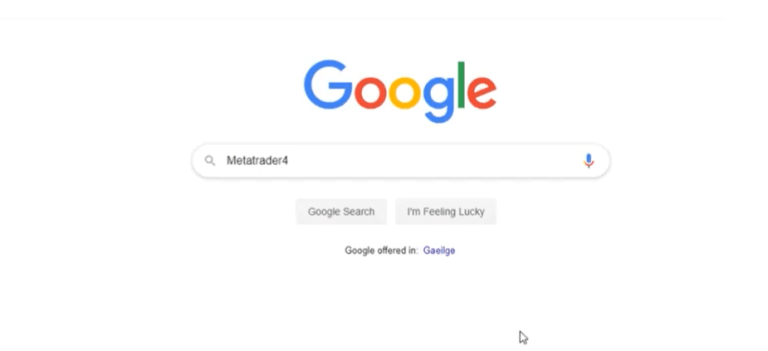
STEP 2: Use Any Broker
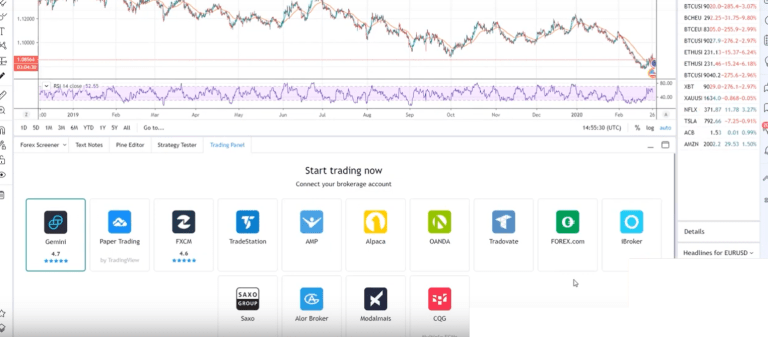
If you are installing MT4 on your computer before choosing a broker, you will see a list of available brokers on the platform, once installed. Yes, you will need to be connected to a broker in order to use the Forex Pro Island Auto Bot.
The cool thing here is that you can use any broker of your choosing, as long as it is shown on the list on MT4. There are about a dozen brokers, and they are all fully licensed and legit, so choosing one should be easy.
STEP 3: Download the Forex Pro Island Bot
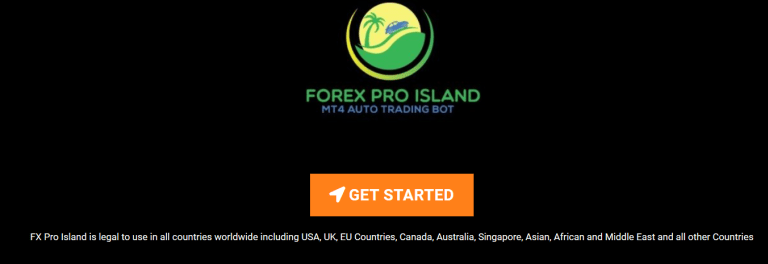
The next step to getting the bot running is to actually download the file. The Forex Pro Island Auto Bot can be downloaded in a single file, and it can be found on the official site. We have provide links to the official site at both the top and bottom of this article.
You can download the file and save it to your computer. You can then open it up to take a look at it. Within this one Forex Pro Island file, you should see 7 separate files, one of which is the setup instructions and the other 6 of which are the individual bots for trading specific FX currency pairs. The bot consists of those 6 files.
STEP 4: Copy the Bot Files into the MQL4 Folder in MetaTrader 4

This is where things start to get a little complicated, but it is easy enough with the right instructions. So, one you have the MetaTrader 4 platform installed on your computer, and you have the Forex Pro Island file downloaded, you will need to copy those 6 bot files into the MetaTrader 4 platform, into the MQL4 folder.
To do this, first off, select all 6 of the bots in the file which you downloaded (do not select the setup instructions).
Then, go into your MT4 platform and go to “file”, then “open data folder”, then go to the “MQL4” folder, then go to the folder that says “experts”. Now, with the 6 selected Forex Pro Island files, simply drag them into or copy and paste them into the “experts” folder. You can now close this folder.
STEP 5: Download Historical Chart Data for Currency Pairs
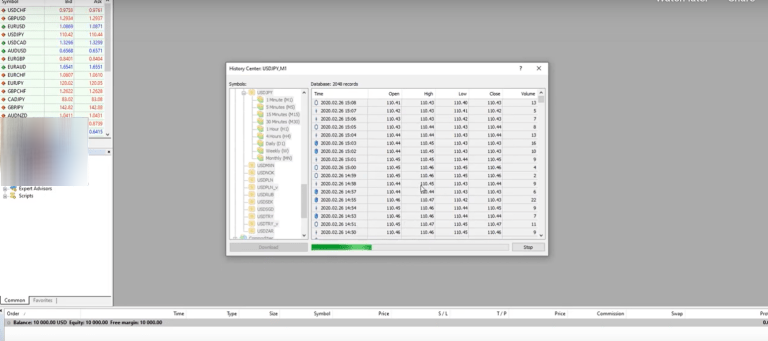
The next step to get the Forex Pro Island Bot up and running is to go to your broker. You need to download the historical data for the specific currency pairs for all timeframes. Keep in mind that each of the 6 bots is labelled in terms of which currency pair it trades.
The pairs you will need to download all historical data for include AUD/USD, EUR/USD, GBP/USD, USD/CAD, USD/CHF, and USD/JPY.
As an example, let’s pick AUD/USD. Now, in your MT4 platform, go to the “tools” tab located at the top toolbar. Now, click on “history center”, then click on “Forex”, then select “AUD/USD”. You will see a variety of timeframes for historical info for that particular currency pair.
Triple click on each timeframe (they should turn from white to yellow), then select each timeframe and click the download button at the bottom left of the window. You will need to download each timeframe for each currency pair separately.
This will take a while to do, but remember that this only needs to be done once, and then never again. Do this for all 6 of the currency pairs which the Forex Pro Island Bot can trade.
STEP 6: Drag the Currency Pair Bot into the Corresponding Chart
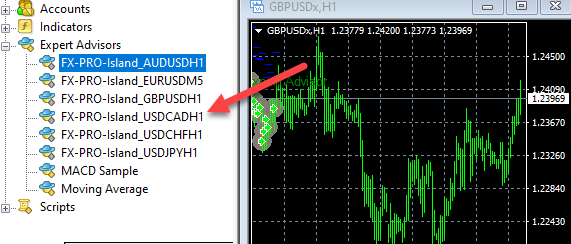
Now, go the left hand side of the MT4 platform. Near the bottom, you will see “expert advisors”. Right click on this and then hit “refresh”. This will ensure that everything is where it should be. Now comes the very last. Click on the “expert advisors” tab. You should see all 6 of the Forex Pro Island Bots for the specific currencies.
At the top left hand side of the MT4 platform, open the AUD/USD chart (we are using AUD/USD for this example, but it is the same for all of the 6 bots). The AUD/USD bot is H1, which means that it is designed to work for a 1 hour chart. So, once the AUD/USD chart is open, go to the top and select “H1”.
Now, go back to the left, select the AUD/USD bot, and with your mouse, drag and drop the bot onto the chart. Once this is done, click “Ok”. Also, in this little window, go to the tab that says “common” and make sure that “enable alerts”, “allow DLL imports”, “allow live trading”, and “allow import of external experts” are all checked/selected. These all need to be turned on/selected for the Forex Pro Island Bot to work on the MT4 platform.
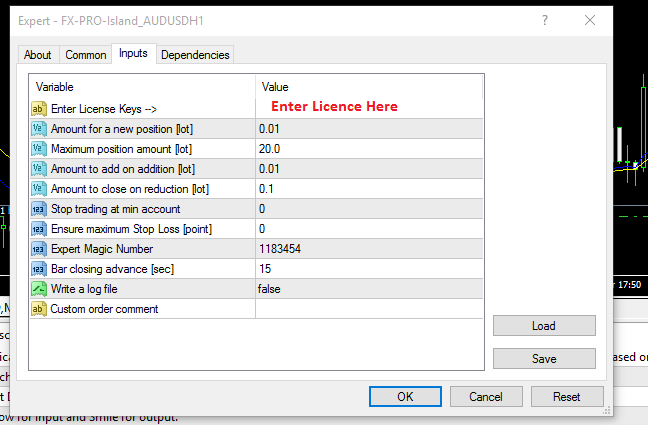
Changing Settings
If you choose to do so, you can also then go to the “inputs” tab to change the settings, such as minimum lot size. Keep in mind that the minimum lot size comes set at a default of 0.01, which is great for accounts with balanced between $500 and $1,000.
As you can see from the video, Andrew has closer to $10,000 in his account, which means he can handle way more risk, so he could set his minimum lot size to 0.1. If you have a $1,000 account, and you feel like being a bit risky, you could set the minimum lot size to 0.02.
That said, if you are new to the Forex Pro Island Auto Bot, it is recommended to just leave the default input settings as they are. Keeping the default values is the best way to win the most trades and make the most money.
STEP 7: Activate the Forex Pro Island Auto Bot & AutoTrading in MT4
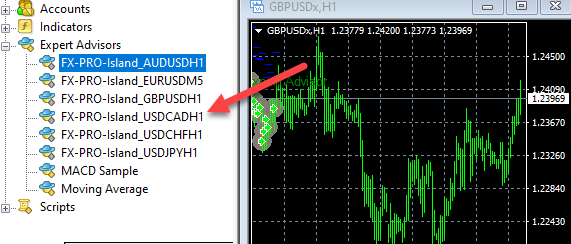
At the top of the MetaTrader 4 platform, you will see a button that says “autotrading”, make sure that it is turned on. There will be a red icon when it is off and a green one when it is one. When autotrading is turned off, at the top righthand side of the platform, you will see a sad face, and when it is on, you should see a smiley face at the top right hand side.
If the autotrading on MT4 is turned on, the Forex Pro Island Bot should not place trades for you. You should now see the Forex Pro Island Bot automatically placing trades for you. And in case you are wondering, yes, you can run all 6 of the currency bots at once.
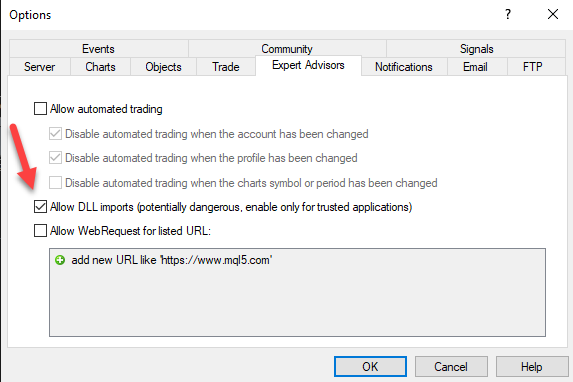
allow dll in "tools > options > expert advisors"
Downloading & Installing Forex Pro Island Software – Conclusion
Folks, if you follow all of the steps we have outlined here, each and every step, you should have no problems getting the Forex Pro Island Automated Trading Bot. If you are still having trouble getting the bot to run, feel free to contact us, or contact FX Pro Island support for assistance.
FAQ Questions & Answers
Yes it can be used on demo or live broker accounts which supports MT4 paltform
Yes your laptop/desktop computer needs to be turned with internet connection. Bot will stop working if computer is switched off.
Yes as long as your license key with same broker accounts.
The software only supports windows based laptop/desktop computer. You could use mobile to see performance if you keep bot running at home.
You can use the Fx Pro Island MT4 software with single license key with up to 5 different accounts. It does not matter if they are demo or live. Once you attach an account it will be fixed to that and you will have remaining limits until 5 are all used. The account attachment is for lifetime.
Yes that is possible. The bot will not be able to place trades when markets are closed.
Yes. FX Pro Island works with 6 currency pairs. It is possible to attach it to all six and turn it on.
The bot might take 5-10 trades if any during a typical trading day depending on market charting data. This bot is meant to be long term slow return instead of fast big profits.
Yes you can trade manually as usual regardless of whether you have turned on auto trading function or not. You can also close any trades which software open if you wish.
Yes. You will be issued with a lifetime license key which means it does not expire. You can get the software and use it after you have found a broker to trade with.
Fx Pro Island has experience in trading with following 6 major currency pairs
- USD JPY
- USD CHF
- USD CAD
- USD GBP
- USD EUR
- USD AUD
Yes. Just disable auto trading in your mt4 platform.
Yes as long as your account is funded sufficiently.
FX Pro Island is compatible with any broker which supports MT4 trading platform. Just check this before you get a broker
If you have trades running which were created by bot or by yourself and you decide to turn off the BOT then your open trades will not close because BOT is off. You can close them manually if you see profit or wait until they turn in project or close according to your stop loss plan.
Yes. The bot automatically sets TP Take Profit and SL Stop Loss levels. All trades will be opened and closed automatically based on current market conditions.
We have dedicated team to answer all of your questions and help you solve any technical issues with operation and installation. Send email to [email protected]
ADDITIONAL TECHNICAL QUESTIONS ANSWERED
The software is designed to make few trades, some days there will be no trades. It is meant to be for long term.
It is recommended to turn on bot only during the hours you want to trade. The bot may not perform well in all circumstances.
You can add up to 5 broker accounts with your license key. To run them at SAME TIME you need to run multiple copies of MT4 software.
The license key will not be shown on the popup. It is stored inside the bot. You only need to enter this key ONCE.
